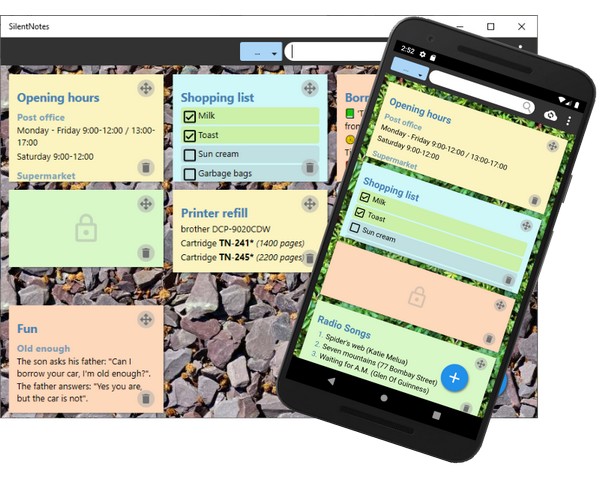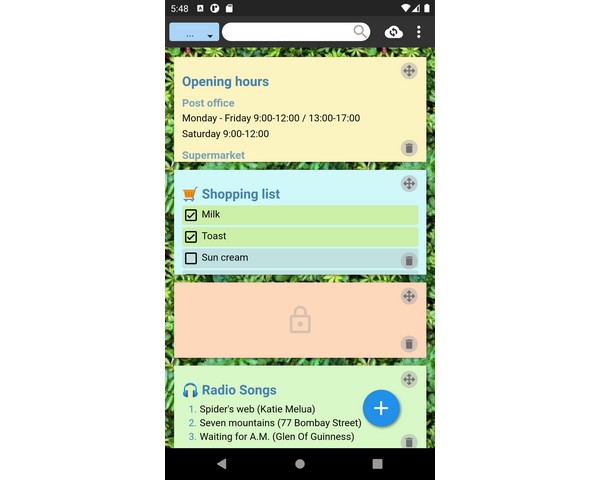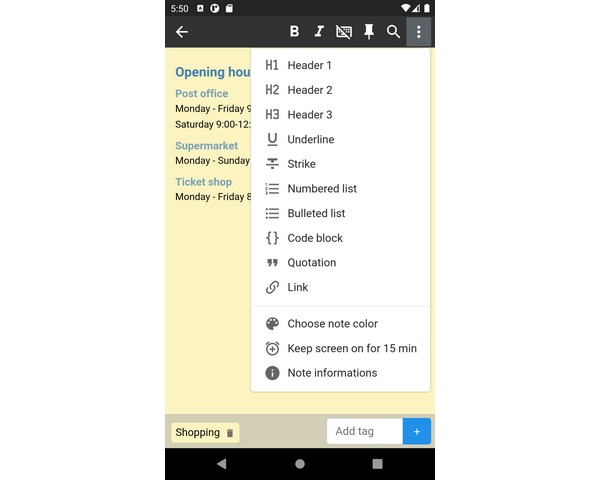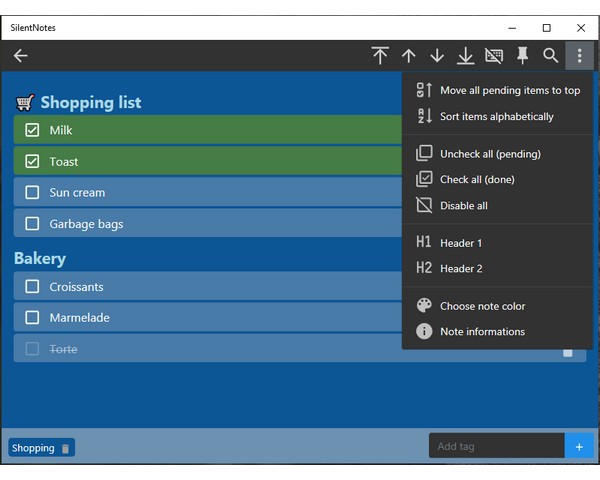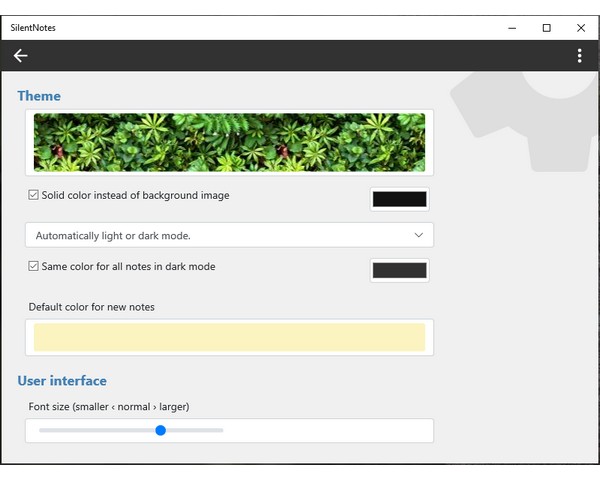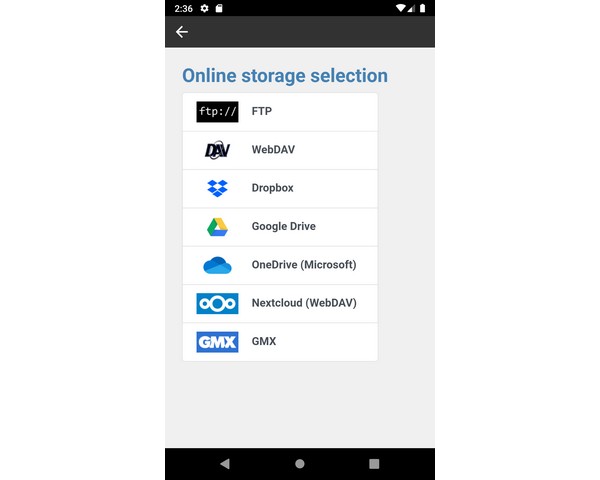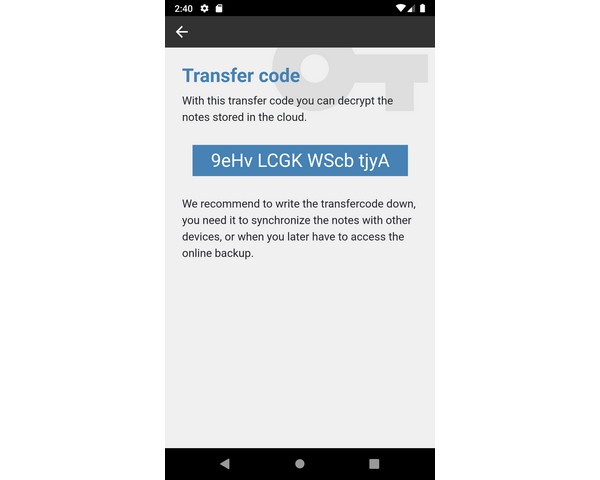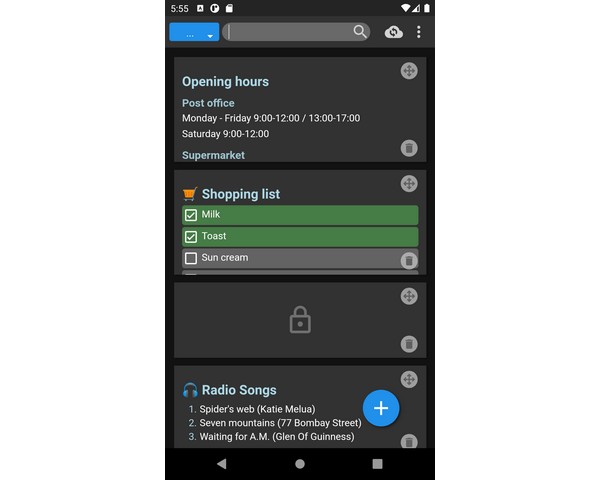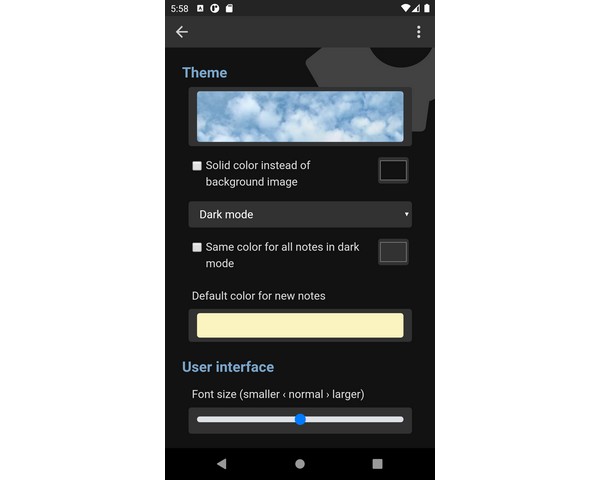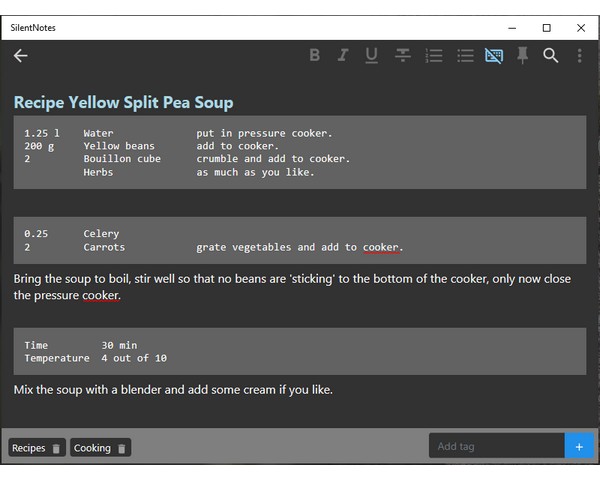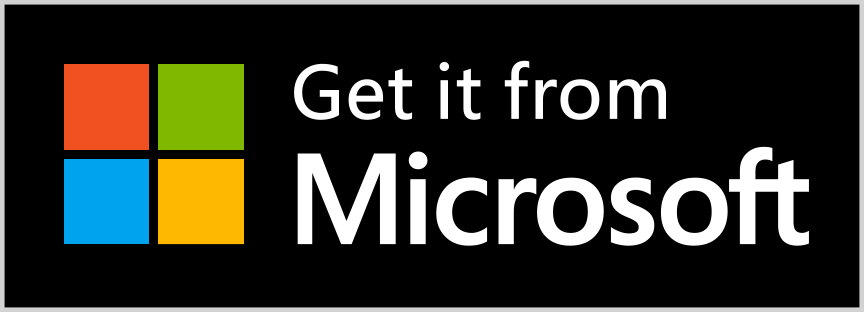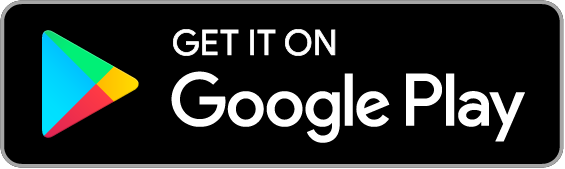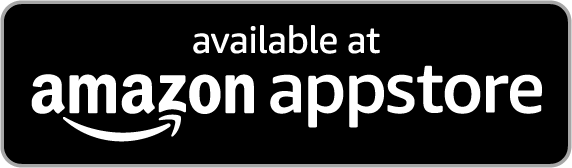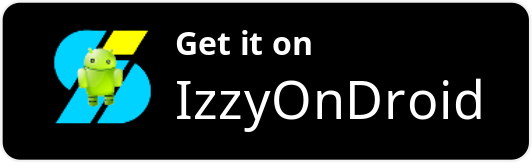SilentNotes
SilentNotes is a note taking app which respects your privacy. It doesn't collect personal data, runs free of ads and is an open source (FOSS) software. Write your notes in a comfortable WYSIWYG editor with basic formatting like headers or lists, and synchronize them end-to-end encrypted between Android and Windows devices.
Version 7.0 is out!
For quite a while we have been working intensively behind the scenes on this version. SilentNotes is now based on ProseMirror, a very stable editor that opens up many possibilities for future developments (like undo, code highlighting, tables, etc). Many functions had to be re-implemented, but with this editor we were able to fix some older issues that seemed unsolvable before. Enjoy the new version!
Download
The Windows application is available in the Microsoft store, the Android app can be downloaded from the Android play store, and both of them can be used for free. If you should have problems, questions or suggestions about SilentNotes, or if you simply find it useful, please send us an email to .
Installing from the store is the recommended way, experienced users also have the possibility to download SilentNotes directly from this site for sideloading.
Sideloading (for experienced users)
- Download latest Android version: ch.martinstoeckli.silentnotes.apk✱
- Download latest Windows version: silentnotes.Msixbundle✱✱
✱ minimum Android 6.0 is required.
✱✱ minimum Windows 10 (version 1809) is required.
Should you have found a problem with SilentNotes, you can create an issue on GitHub or just send us an email to the address mentioned above.

Notes everywhere
Write your ideas on the way on your Android phone, and finish the notes on your Windows PC at home. Or copy paste an article at home and share it with the computer at the office.
Operation
Write notes as you are used to
SilentNotes offers a WYSIWYG editor to format the text, there is no need to learn a special markup language to add formats like headers or lists. The editor works the same on all supported platforms.
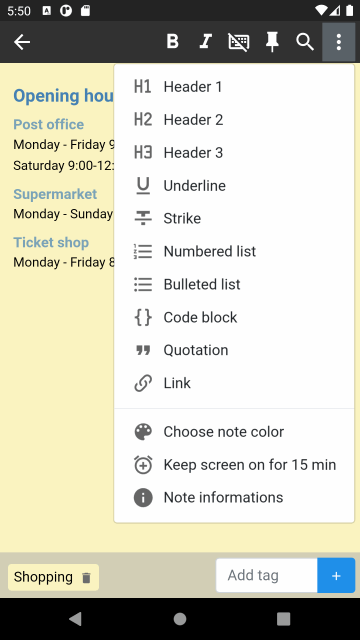
Create to-do lists to keep the overview
Writing to-do lists is a comfortable way to keep track of your pending tasks. They are optimized for touch-screens and can be reordered. It is just like writing normal text, each new-line will start a new to-do item and the backspace key will remove empty items.
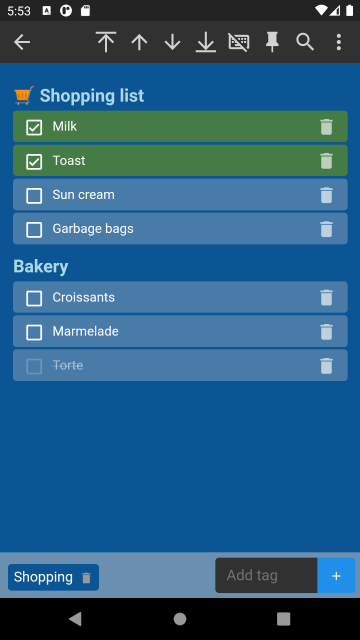
Tagging system
Each note can be provided with tags. All available tags are listed in the overview and can be used to filter the notes.
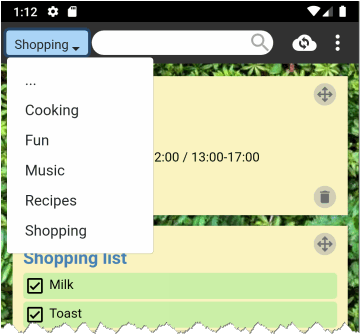
This tagging system acts like a directory structure, but it is more flexible, because one note can belong to as many tags as you like, not only to a single directory.
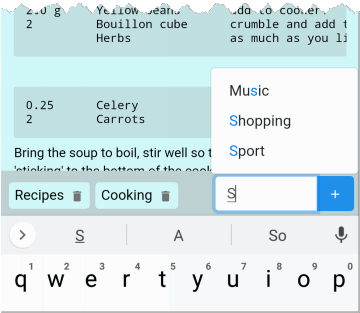
Protect selected notes with a password
Start with opening the safe. The first time you can choose your own password. As long as the safe is open, all notes get a new lock-icon, which can be used to put a note into the safe or to remove it from there. More about encryption…
Offline and online storage
SilentNotes does not require an internet connection, the notes are stored locally on the device.
Synchronization with the cloud is done exclusively end-to-end encrypted. The notes can be self hosted with an online-storage of your choice, this allows synchronizing them between devices and offers an easy backup. Currently supported are the FTP protocol, the WebDav protocol, Dropbox, Google-Drive and One-Drive. See more…

Full-text search
Just start typing letters into the search bar, to quickly find the right note. The notes are filtered continuous while you type.
There is also an in-note search, which can highlight all matching places.
Shopping mode
The shopping mode will disable the editor and all buttons in the toolbar, so you can't accidentally make changes to the note. Only the checkboxes of a to-do list can be ticked anymore. This is especially useful, when you are working single-handed through a shopping list on your mobile phone. The shopping mode will also prevent the keyboard from popping up, so you have the whole screen for reading.
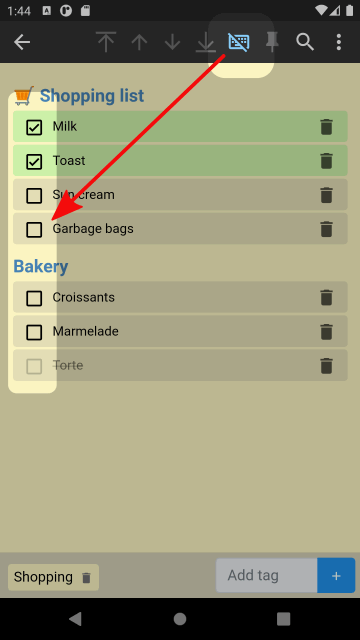
Keep screen on
Whether it is a recipe in the kitchen or the shopping list in the supermarket, both are used over a longer period of time. To prevent Android from closing the app prematurely, a timer can be set in the notes view, which keeps the app open for a given time.
Each time the menu is pressed, the timer will be restarted with the specified time. You can change the duration of the timer in the settings.
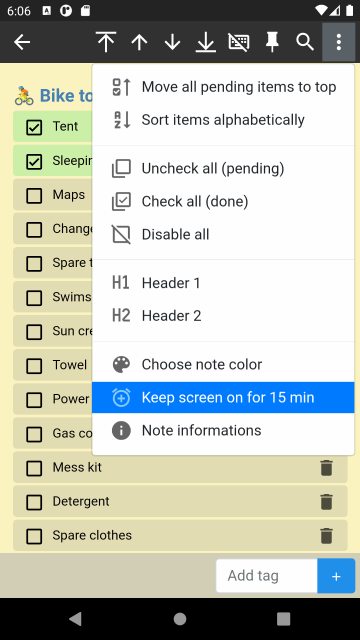
Dark theme for "dark mode"
The user interface can be switched to dark colors, this is pleasing to the eye when working in dark environment or for people with debility of sight. Devices with OLED displays can save energy in this mode.
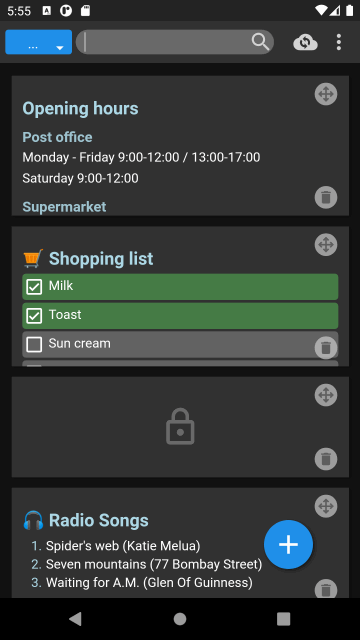
Keyboard shortcuts
This is a list of available shortcuts, to get your work done faster. Often the Return key triggers the OK button and the Esc key navigates backwards or cancels an action.
| Shortcut | Function |
|---|---|
| ctrl n | Create new note. |
| ctrl l | Create new to-do list. |
| ctrl s | Synchronize repository with online storage. |
| ctrl Home | Scroll to the top. |
| ctrl End | Scroll to the end. |
| ctrl i | Open the info dialog. |
| ctrl r | Open the recycling bin. |
| ctrl f | Search for text inside a note. |
| ctrl z | Undo the last modification. |
Security
Whenever an application promises security and confidentiality, users just have to trust the developer team. Not only is it challenging to do encryption right, users are more and more accustomed to pay with their personal data, to benefit from new technologies. We believe that the best way to build trust is to publish the entire source code, this is why SilentNotes was turned into an open source project hosted at GitHub. There you can verify for yourself, what the application really does.
It is important to understand when your notes are protected and when they are stored in readable form. Whenever they leave your device for synchronization, they are encrypted with the transfer code. Notes placed in the safe are additionally encrypted with your own password. The automatic backup is deactivated on Android and on Windows.
| Saved on device | Transit from/to online storage | Saved on online storage | Automatic backup | |
|---|---|---|---|---|
| Unprotected notes | Abc | 🔒 | 🔒 | ⛔ |
| Notes in the safe | 🔒 | 🔒 | 🔒 | ⛔ |
| Tags | Abc | 🔒 | 🔒 | ⛔ |
| Meta data (last edited) | Abc | 🔒 | 🔒 | ⛔ |
Even the best encryption won't protect your notes, if an attacker/organisation was able to install a keylogger on your device. In this case they will be able to read anything you are typing, including your password.
Storage in the cloud
Is it safe to store my notes online in the cloud?
You don't have to, but rest assured that the notes never leave the local device unencrypted, see the section End-to-end encryption
What online storage services can be used to store the notes?
Currently you can choose between FTP, WebDav, Dropbox, Google-Drive and One-Drive. A lot of email providers and hosting companies offer FTP and/or WebDav, so often their cloud storage can be used. We continuously add specific providers to the list, if you have a request, please let us know and send us an email to .
I'm running my own website, can I use it as online storage?
Yes probably this is possible. Usually web hostings offer to create an FTP account, and this account can be used by SilentNotes for synchronization. The directory must have read, write and listing privileges.
Won't the notes be synchronized with the Google cloud anyway?
No, we explicitly excluded the notes from the automatic backup and as long as Android respects this setting, they are not synchronized with the Google cloud. On the other side, this means that you are responsible for making backups yourself.
Can I use "mailbox.org" as online storage?
Yes, mailbox.org offers WebDAV access. Unfortunately the correct Url is not fix and therefore difficult to list in SilentNotes. However, you can choose the entry "WebDAV" and write the following Url, the words "firstname" and "surname" must be replaces with the names you registered in mailbox.org:
https://dav.mailbox.org/servlet/webdav.infostore/Userstore/firstname%2C%20surnamePlease note that the names are case sensitive.
Store notes on "murena"
To get the correct URL for the murena WebDav service, login to the murena website, open "Files" and click on the button "File-settings". There the URL is listed and can be copied. As user name enter your murena email address.
https://murena.io/remote.php/dav/files/name%40e.emailEncryption
How does the synchronization work?
Before the notes are synchronized anywhere, they become encrypted. A strong key is generated on your device, it can be viewed by opening the menu Show transfer code, so you don't have to remember another password. This transfer code is kept private and never leaves the device, this means not even the administrator of the online-storage can read the notes.
To synchronize other devices with the same online-storage, the app on the new device will ask for the transfer code, and you will have to enter it manually. From now on, the device will remember the transfer code and can use it to decrypt the notes.
How does the safe work?
When you open a safe for the first time, a strong 256 bit key will be generated and is used to en-/decrypt the notes. The user password is used only to protect this data key, it isn't stored anywhere. Without the user password the data key is worthless, and it becomes impossible to decrypt the notes. A key-derivation-function slows down brute-force attacks.
What algorithms are supported?
Currently supported algorithms are XChaCha20-Poly1305, Aes-256-Gcm and Twofish-256-Gcm, all of them offer symmetric authenticated encryption. XChaCha20-Poly1305 is the current default, the implementation uses the BouncyCastle library and the encrypted data is tested compatible with Libsodium.
Are the notes stored encrypted on the device?
Usually the notes are stored in readable form on the device, the encryption is applied before data is sent to the internet. You can open a safe with a user password though, all notes belonging to a safe are always stored encrypted.
Release notes
Version 7.3.2
- Targeting Android 13, to comply with the newest Android requirements. (only Android).
Version 7.3.1
- Implemented startup notification system.
- Added reminder to store the transfer code.
Version 7.3.0
- Android: Put synchronization in background service (WorkManager), so it can complete even if after the app was closed.
- Configurable screenshot protection and tag filter.
- Increased cost factor of key-derivation-function.
- Libaray updates NPM, WebPack, NuGet.
Version 7.2.2
- Android < 12: Fixed error when starting application, after closing it with the back key.
- Android: Targeting Android 12 (API 31)
Version 7.2.1
- Android: Activated screenshot protection for notes.
- Windows: Removed keyboard shortcuts which prevented typing of special characters (@, #).
- Updated to newest TipTap/ProseMirror editor version.
- Updated npm version 9.2.0.
- Switched to communitytoolkit-mvvm.
Version 7.2.0
- Fixed problem that a successful login didn't replace an expired refresh token in the settings.
- Fixed potential risk, that the editor could have overwritten a note while still loading.
- Added Undo/Redo functionallity.
Version 7.1.0
- Improvement of the tagging system.
- Fixed problem that changing the state of a to-do list item scrolled to the top of the document.
Version 7.0.1
- Fixed problem that the up/down arrow keys didn't react, when the cursor was placed inside a list.
Version 7.0.0
- Replaced the editor with TipTap/ProseMirror which has more potential for future developments.
- Implemented a "keep screen on" timer function, which prevents the app from going to sleep while reading a note.
- Can now show informations about the note (creation- and modification date).
- Could improve startup time slightly.
- Made WebDav protocol more generic to support more WebDav servers.
Version 6.1.5 (Android only)
- Added a recovery function for invalid 0 bytes repositories, which where created before the AtomicFileWriter could prevent them.
Version 6.1.4
- Added a recovery function for the AtomicFileWriter, so that a failed/interrupted writing process can be continued later on.
Version 6.1.2
- Implemented workaround for NextCloud SSL certificate problem (Android only).
Version 6.1.1
- Fixed wrong placing of pinned notes after synchronization.
Version 6.1.0
- Added pins to keep notes on the top of the list.
- Fixed wrong placing of truncated long notes.
Version 6.0.3
- Tags from notes in the recycling bin are now ignored.
- Added Russian translation.
- Added Chinese translation.
Version 6.0.2
- Fixed white screen when closing SilentNotes app with the back key.
- Fixed flawed user interface because of large Android system font size.
- Added Russian translation.
Version 6.0.1
- Fixed missing android:export flag, which could have prevented installations on Android 12.
- Found saver alternative for the usage of Androids Flag_SECURE.
- Re-targeted to Android SDK 30.
Version 6.0.0
- Implemented tagging system, to get a flexible folder structure.
- Added Turkish and Czech translation.
- Implemented function to test a new language resource files.
- Notes can now be explicitely removed from the online storage.
- Prevented encryted content to become visible in Android's list of recent apps.
- Fixed repeated adding of notes, after sharing text from an external apps.
Version 5.8.1
- Implemented fail-safe file saving on Android, even when process is killed while writing.
Version 5.8.0
- Integrated italian translation.
- Separated language resources for easier future localizations.
- Minor GUI improvement.
- Component updates (Flurl)
Version 5.7.0
- Added shopping mode, so one can use to-do lists without fear of making unintended changes.
- Set XChaCha20-Poly1305 as default encryption algorithm.
- Switched back to Vue 2.x, because of compatibility issues with Android 5 and 6.
Version 5.6.0
- Implemented the XChaCha20-Poly1305 encryption algorithm.
- Added option to hide notes, which are inside a closed safe.
Version 5.5.2
- Fixed problem with truncated notes, when moving large notes to the safe.
- Added option to accept unsafe certificates for FTP over SSL connections.
Version 5.5.1
- Allowed Windows app access to locale NextCloud instance on the NAS.
Version 5.5.0
- Migrated DropBox login to short lived tokens, to adapt to DropBox API changes.
- Updated to Flurl 3.0.1.
Version 5.4.0
- Improved startup time, if very large notes exist in the repository.
- Allows for anonymous access to FTP and WebDav directories.
- Made height of notes configurable.
- Fixed the problem that the search highlighting did not react, if a note was opened with a preset search.
- Updated to Vue.js 3.0
- Made WebDav access more tolerant to server responses.
Version 5.3.0
- Notes can now be exported as plain HTML files.
- Remembers the last search filter and automatically highlights the found text when opening the note.
Version 5.2.2
- Fixed problem with toolbar on narrow screen.
- Fixed data-binding problem because of Android keyboard composition.
Version 5.2.0
- Complete rewrite of the data binding classes, using the vue.js framework.
- Added keyboard shortcut support.
- Implemented search and highlight inside the notes.
- Minor Gui improvements.
Version 5.1.0
Usability improvements- Placing the link editor outside of workspace fixed.
- Opening of locked notes automatically shows the "open safe" dialog.
- FAB button should not cover note actions.
- Option to place new notes at the bottom.
- Updated BouncyCastle crypto library.
Version 5.0.2
- Remembers the last open to-do list after restarting the app on Android.
- Automatically detects trailing slash for FTP directories.
- Minor improvements like adding new cloud provider and new theme.
Version 5.0.1
- Fixed problem when synchronizing to-do lists across devices.
Version 5.0.0
- SilentNotes now supports to-do lists additionally to the text notes.
- Miscellaneous improvements on the user interface, like a better presentation of the items in the recycle bin.
Because the Windows version of SilentNotes is now installed via Microsoft store instead of the standalone installer, it is not possible to access previously stored notes directly. The easiest way to load existing notes is to use an online storage:
- If you worked with an older Windows version of SilentNotes and did not already synchronize the notes with an online storage, use this older version to synchronize the notes.
- Start the new version of SilentNotes for Windows and synchronize with the same online storage.
- When the notes are successfully imported, deinstall the older version of SilentNotes.
 Donate
Donate