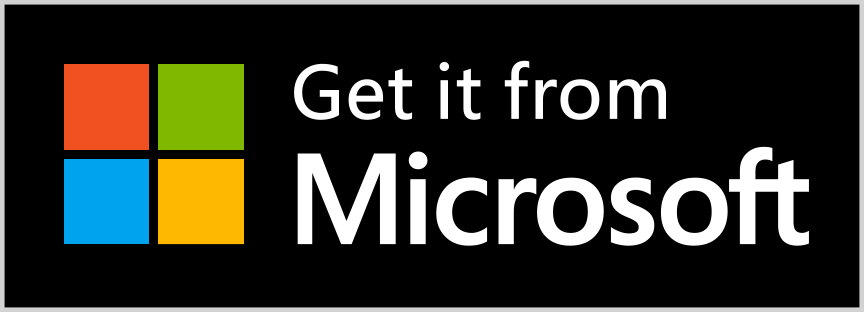ExplorerGenie (formerly CopyPathMenu)
ExplorerGenie is an open source extension to the context menu of the Windows explorer, which allows to copy the path of a file to the clipboard, or to open tools like the Command Line. The menu is configurable, so that you get those functions you really need.
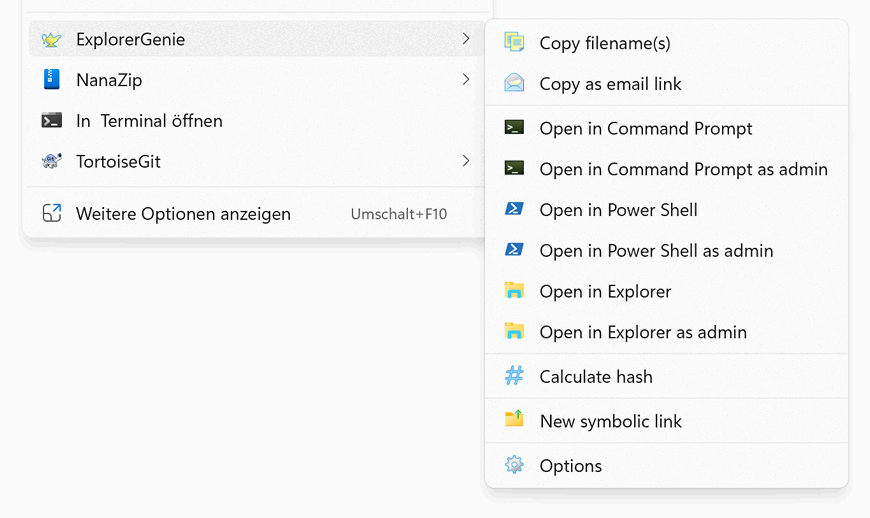
- Copies the path to the clipboard in several formats, e.g. as link to insert in e-mails.
- Opens tools like the Command Line or Power Shell, if required they can be opened as admin.
- Calculates file hashes, e.g. to verify downloaded files from the internet.
- Supports filenames containing UNICODE characters.
- The full source code can be found at GitHub.
Version 3.0 is ready for Windows 11
Finally ExplorerGenie made it to the Microsoft store and can be downloaded from there. We also had to rewrite the ShellExtension, so the app can be shown in the new Windows11 context menu, which has its own rules and limitations.
Download
The application is available in the Microsoft store, and it can be used for free. If you should have problems, questions or suggestions about ExplorerGenie, or if you simply find it useful, please send us an email to .
Installing from the store is the recommended way, experienced users also have the possibility to download ExplorerGenie directly from this site for sideloading.
Sideloading (for experienced users)
- Download latest version: explorergenie.Msixbundle✱
- Download older version 2.0: explorergenie.msi✱✱
✱ minimum Windows 10 (version 19041) is required.
✱✱ minimum Windows 7 is required.
Should you have found a problem with ExplorerGenie, you can create an issue on GitHub or just send us an email to the address mentioned above.
 Donate
Donate
Copy as path
This extension adds a context menu, which can copy the paths of the selected files or directories to the clipboard. Depending on the settings, the path can then be used e.g. to insert a clickable link in an e-mail, or to paste it into a dialog.
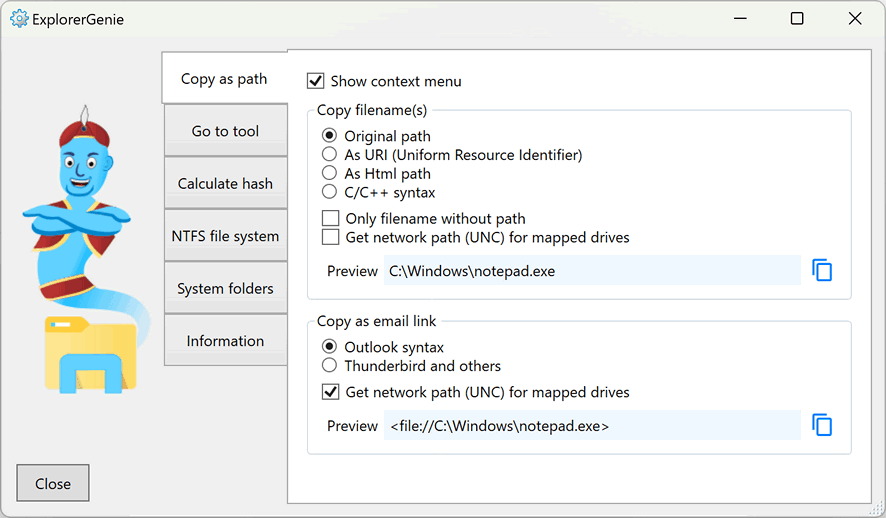
Minimal Explorer impact
Because context menus run inside the explorer process itself (shell-extension), and therefore can potentially interfere with this process, we took special care about the stability of this extension.
- The code of the shell extension is kept to a minimum, it only starts the real application, which does the work and is running in its own process.
- The shell extension is written in Delphi, which compiles to native applications. This way we can avoid loading of a (DotNet) runtime and possible version conflicts, and do not impact performance of explorer and file-open dialogs.
Go to tool
This extension makes it easy to open tools like the Command Line or Power Shell. The applications will be opened at the same directory, as the context menu was shown. This makes it a handy shortcut and safes you from navigating in the (sometimes deep) directory tree to the directory of interest. It is possible to add user defined menu entries, which can open other tools, or go to self defined locations.
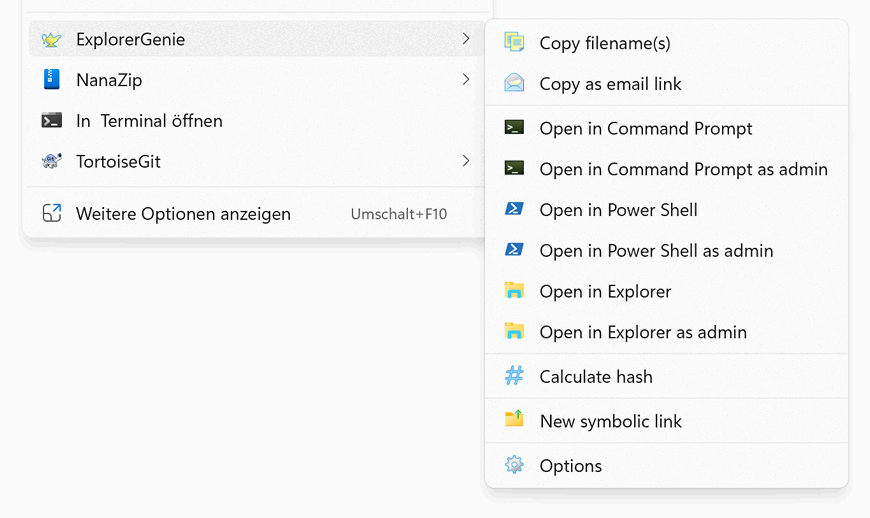
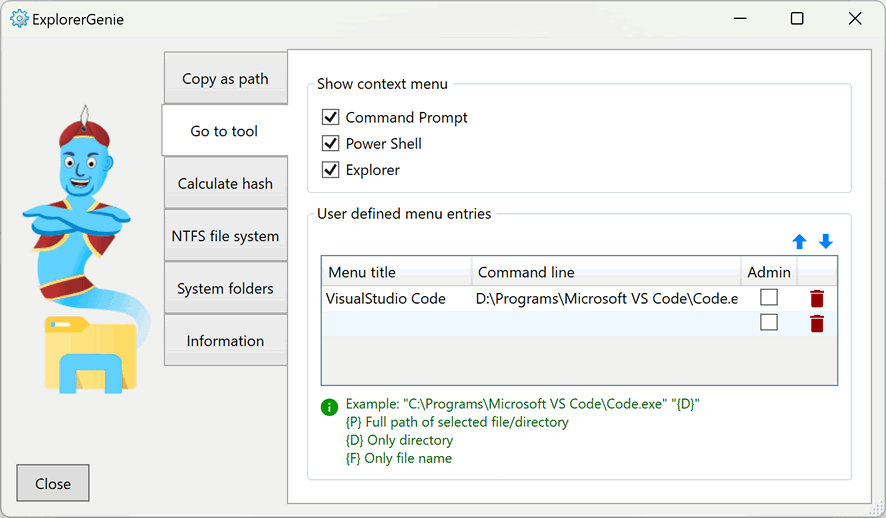
💡 Opening the command prompt can also be done from the Explorer, by typing cmd or powershell into the address bar.
| Examples | |
|---|---|
| Notepad++ | "C:\Program Files\Notepad++\notepad++.exe" "{P}" |
| Visual Studio Code | "C:\Users\MyUserName\AppData\Local\Programs\Microsoft VS Code\Code.exe" "{D}" |
| Visual Studio DevConsole | cmd.exe /k "cd /d "{D}" && "C:\Program Files\Microsoft Visual Studio\2022\Enterprise\Common7\Tools\VsDevCmd.bat"" |
💡 Adapt the paths to your own environment. The command prompt can be started with the /k parameter to automatically execute a command line. With cd /d "{D}" we can change to the selected directory.
Show and delete alternative data streams (ADS)
Alternative data streams are hidden parts, which can be added to a file or directory on the NTFS file system. They don't show up in the explorer and wont be represented in the file size. The most common use case of ADS are added zone informations of downloaded files, so Windows knows where they came from and that they are potentially unsafe. But also malware can try to hide its information in an ADS and load it from there if needed, to avoid detection. ExplorerGenie makes it simple to find those ADS, export them to standalone files for examination and to delete them.
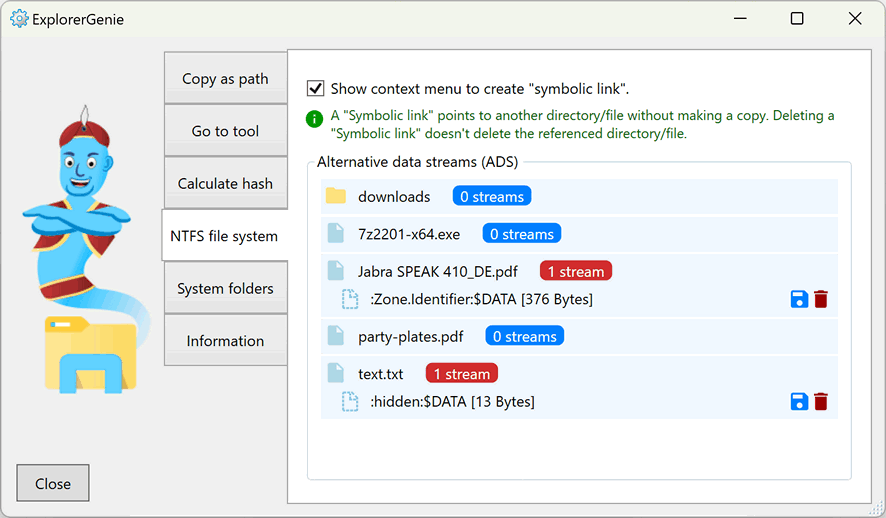
💡 It is also possible to show ADS with Windows on-board tools, open the command prompt on the directory you are interested in and use the /r parameter of the dir command:
C:\Users\MyUserName\Downloads>dir /rCreate symbolic links
Windows 11 comes with a handy feature in the Explorer, to create links to other folders. Such linked folders become part of the folder tree and can be handled the same way, but they are actually referring to a foreign directory. This is useful whenever you want to keep data in one directory up to date and consuming it in multiple other directories. With ExplorerGenie such symbolic links can now also be created in Windows 10.
💡 Symbolic links can also be created in the command prompt with the command mklink, the parameter /D determines that it is a directory to link to. Be aware that you need elevated admin privileges to start this command.
D:\Documents>mklink /D "C:\Templates" "D:\Documents\Templates"Calculate hash
ExplorerGenie can calculate some well-known hashes for the selected files, the list includes the algorithms MD5, SHA-1, SHA-256, SHA-384, SHA-256 and RIPEMD-160. Sometimes websites publish a hash together with a downloadable file, so the user can verify that the downloaded file is intact and untampered. Just copy the published hash value from the website and paste it to the verification field, to check whether there is a match.
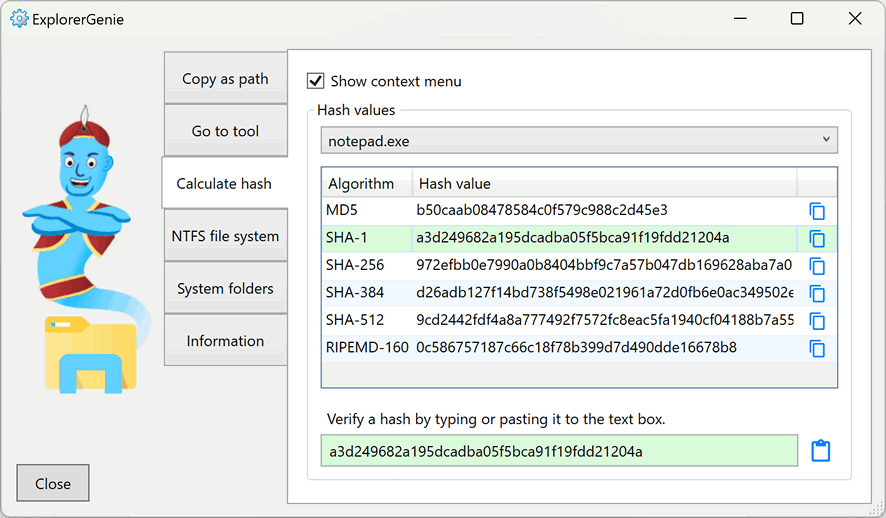
💡 It is also possible to calculate hashes with Windows on-board tools, open the command prompt and use the certutil command. Following hash algorithms are available: MD2, MD4, MD5, SHA1, SHA256, SHA384, SHA512
certutil -hashfile MyFile.txt MD5Copy from everywhere
Since it is a shell extension, the context menu will not only be available in the Windows explorer, it can also be used inside file dialogs.
Installation
The installation is very straightforward and can be done from the Microsoft store (a registration is not necessary). You may have to to restart the computer before the new version will take action. To uninstall the application, go to the control panel and open the software dialog, there you can desinstall the application.
THIS SOFTWARE IS PROVIDED WITHOUT WARRANTIES OF ANY KIND. THE AUTHOR CAN'T BE MADE LIABLE FOR DAMAGES WHICH ARE CAUSED BY USING THIS SOFTWARE.
Copyright 2020 by: Martin Stoeckli
Contact
You can always visit ExplorerGenies's homepage for more information and to check for the current version. If you should have problems, questions or suggestions about it, or if you simply find it useful, don't hesitate to send me an email.
| Homepage | www.martinstoeckli.ch/explorergenie |
|---|---|